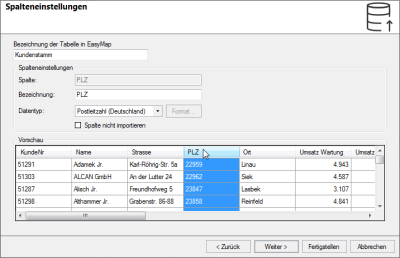Import data
Working with your data is almost as fundamental as a Base Map in EasyMap. To color inserted postal territories by there generated turnover, for example, you will need EasyMap the sales data per double-digit postal code region.
- Import the Customer Base table from the Excel workbook Sample Data.xlsx.
- Open the menu Data and click on the command Import...
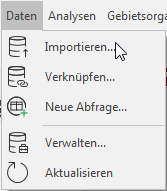
Then select:
- Microsoft Excel Workbook
- File name = "Sample Data.xslx" (you can download this file here).
- At the next step of the import wizard, select the table "Customer base".
- Click Next
- You can configure column settings here. Note that columns used for calculations are imported as numbers. Columns with postal codes are specified as data type Postcode (Germany); customer ID, territory ID etc. should be defined as Key with the appropriate length. When everything is set, click Finish.
This opens the data window to the right of the map and displays the imported "Customer base" table with the sales data of a fictitious company.
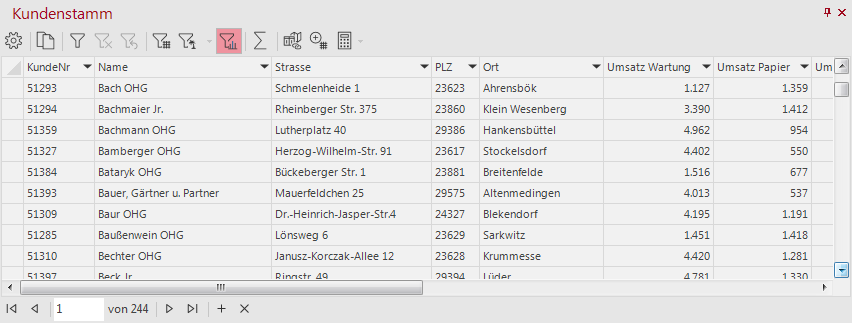
Continue with next step color areas.